 |
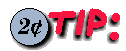 File Decompressing File Decompressing
Date: Fri, 27 Sep 1996 08:32:37 +0200 (MET DST)
From: Xabier Vazquez Gallardo, [email protected]
Hi there:
Here is a script I wrote two years ago, but I think it can
be useful for everybody. It can also help in learning shell script
programming.
The function of this script is to help ppl decompressing
compressed files with tar, gzip, compress, arj, zip, etc, and any
combination of these compression tools. Just type "gus filename" and the
script will call the necessary decompression program.
Thanx in advance,
Xabier Vazquez Gallardo
------------ 8< --------- 8< ---------- 8< ----------- 8< ------------
#!/bin/sh
# If you are under ULTRIX use /bin/sh5 instead of /bin/sh (too buggy)
################################################################################
# @(#)gus,v 2.8 11/22/1994 (c) XaBier Vazquez Gallardo
# You'll need this external programs:
# gzip, tar, sed, awk, unarj, lha, zoo, unzip, test, pgp, uncompress, echo and
# uudecode. If you don't have all those programs maybe gus won't work.
#
# Program Description:
# Decompress all this kind of files and combinations of them:
# .arc .zip .ZIP .arj .zoo .lzh .lha .lzh .Z .z .tar .tgz .shar .pgp
# .[1-8ln] .man .uu and .uue
# * Man type files will be displayed
#
# Please send suggestions or gub reports to XaBi
# Sorry about my English, but it's better than Spanish, isn't it?
################################################################################
gus_version="V2.8"
gus_date="11/22/1994"
# Show a long help :)
do_help ()
{
echo
echo This script helps you decompressing Unix archives compressed with compress,
echo gzip, tar, shar, lha, arj, zip, zoo, pgp, arc and uuencode. It also formats
echo manual pages. Now you don\'t need to type all those long lines to decompress
echo a tar + gz archive, only type \'gus file\' and it will do all the work.
echo "GUS knows this extensions and combinations of them (tar + gzip, etc):"
echo ".Z .z .zip .arj .zoo .arc .lha .lz .pgp .tar .tgz .shar .[1-8ln] .man .uu .uue"
echo
echo "USAGE: '`basename $0` [-h | [[-r | -rf] f1 [f2] ...]' will decompress f1, f2, ..."
echo " '-h' show you this help"
echo " '-r' remove with prompt compressed file after decompress it"
echo " '-rf' remove without prompt compressed file after decompress it"
echo "ie: '`basename $0` file1 -rf file2 file3' will do this:"
echo " decompress file[123] and remove file[23] without any ask"
echo " *WARNING* Be careful with option '-rf'"
exit 0
}
# Find a file in your path
# input : "filename"
# output: $filresult=full_path/filename || $filename="" + error message
# ie : findfile zip
findfile ()
{
sifs=$IFS
IFS=:
fileresult=""
for dir in $PATH; do
test -z "$dir" && dir=.
if [ -x $dir/$1 ] ; then
fileresult="$dir/$1"
break
fi
done
IFS=$sifs
test -z "$fileresult" && echo ERROR: Can\'t find $1
}
# Change status variables
# input: " | decompress_command_line" \
# " decompress_program_name +" \
# 1 (if gus must create a decompressed file) || 0 (if not) \
# 1 (if decompress program can pipe it result) || 0 (if not) \
# 1 (if decompress program accepts stdin pipes) || 0 (if not)
# output: none
# ie : changevars " | tar xvfo -" " tar +" 0 1 1
changevars ()
{
command=$command$1
message=$message$2
create=$3
exit_f=$4
do_cat=$5
}
# Ask Y/N before remove a file
# input : "filename"
# output : $removeit = 0 (if answer is no) || 1 (if is yes)
# ie : makeask /usr/local/foo.bar.tar
makeask ()
{
exit_ask=0
while [ $exit_ask = 0 ] ; do
echo "Do you want to remove '$1' [Y/N]? \c"
read yesno
case $yesno in
y* | Y*)
removeit=1
exit_ask=1
;;
n* | N*)
removeit=0
exit_ask=1
;;
esac
done
}
# Check program parameters and count files
# input : "command_line_params"
# output : $total_files=num_of_files_to_process || or help_screen
# ie : check_params -rf foo.tar
check_params ()
{
for i in $*
do
case $i in
-rf | -r)
total_files=`expr $total_files - 1`
;;
-h)
do_help
;;
esac
done
}
echo GUS $gus_version [$gus_date] General Unpack Shell for Un*x \(c\) XaBi
total_files=$#
check_params $*
if [ $total_files = 0 ] ; then
echo ERROR: not enough params
echo "TRY : `basename $0` -h"
exit 1
fi
if [ $total_files = 1 ] ; then
echo [ $total_files ] file to process ...
else
echo [ $total_files ] files to process ...
fi
removefile=0
promptbefore=0
for file_tmp in $*
do
case $file_tmp in
-rf)
removefile=1
promptbefore=0
continue
;;
-r)
removefile=1
promptbefore=1
continue
;;
esac
if test -f $file_tmp ; then
exit_f=0
command=""
message=""
do_cat=1
create=1
file=`basename $file_tmp`
while [ $exit_f -eq 0 ] ; do
old_file=$file
extension=`echo $file | sed -e 's/.*\.//'`
if [ "$extension" = "$file" ] ; then
extension=""
else
file=`echo $file | sed -e s/\.$extension$//`
fi
case $extension in
tar)
changevars " | tar xvfo -" " tar +" 0 1 1
;;
Z)
changevars " | uncompress" " compress +" 1 0 1
;;
z | gz)
changevars " | gzip -d" " gzip +" 1 0 1
;;
tgz)
changevars " | gzip -d | tar xvfo -" " tar + gzip +" 0 1 1
;;
uu | uue)
changevars " | uudecode" " uuencode +" 0 1 1
;;
shar)
changevars " | sh" " shar +" 0 1 1
;;
zip | ZIP)
if [ -z "$command" ] ; then
findfile unzip
test ! -z "$fileresult" && changevars $fileresult " zip +" 0 1 0
else
echo ERROR: Can\'t pipe to unzip. File partialy decompressed.
fi
exit_f=1
;;
arj | ARJ)
if [ -z "$command" ] ; then
findfile unarj
test ! -z "$fileresult" && changevars $fileresult" x" " arj +" 0 1 0
else
echo ERROR: Can\'t pipe to unarj. File partialy decompressed.
fi
exit_f=1
;;
arc | ARC)
if [ -z "$command" ] ; then
findfile arc
test ! -z "$fileresult" && changevars $fileresult" x" " arc +" 0 1
0
else
echo ERROR: Can\'t pipe to arc. File partialy decompressed.
fi
exit_f=1
;;
zoo | ZOO)
if [ -z "$command" ] ; then
findfile zoo
test ! -z "$fileresult" && changevars $fileresult" x" " zoo +" 0 1 0
else
echo ERROR: Can\'t pipe to zoo. File partialy decompressed.
fi
exit_f=1
;;
lzh | lha | lz | LZH | LHZ | LZ)
findfile lha
test ! -z "$fileresult" && changevars " | "$fileresult" x -" " lha +" 0 1 1
exit_f=1
;;
pgp)
findfile pgp
if [ ! -z "$fileresult" ] ; then
changevars " | "$fileresult " pgp +" 0 0 1
else
exit_f=1
fi
;;
[1-8nl] | man)
test -z "$command" && changevars " | nroff -man | more" " man +" 0 1 1
exit_f=1
;;
*)
exit_f=1
;;
esac
done
test $create -eq 1 && command=$command" > "$old_file
if [ -z "$message" ] ; then
echo ERROR: Don\'t know how to handle [ $file_tmp ]
else
message=`echo $message | sed -e 's/ +$//'`
echo "File [ `basename $file_tmp` ]"
echo "Type [ $message ]"
if [ $do_cat = 1 ] ; then
command="cat "$file_tmp" "$command
else
command=$command" "$file_tmp
fi
eval $command && {
if [ $removefile = 1 ] ; then
if [ $promptbefore = 1 ] ; then
makeask $file_tmp
test $removeit -eq 1 && rm -f $file_tmp
else
rm -f $file_tmp
fi
fi
} || echo ERROR: [ $file_tmp ] can\'t decompress ...
fi
else
echo ERROR: [ $file_tmp ] Can\'t process it! Exists????
fi
done
|

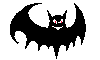 "Linux Gazette...making Linux just a little less scary!
"
"Linux Gazette...making Linux just a little less scary!
"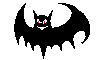
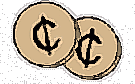 More 2¢ Tips!
More 2¢ Tips!
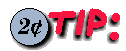 Another XTerm
Titlebar Trick
Another XTerm
Titlebar Trick![[ TABLE OF
CONTENTS ]](../gx/indexnew.gif)
![[ FRONT PAGE ]](../gx/homenew.gif)

