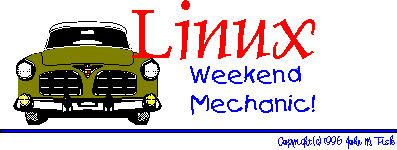
Welcome to The Linux Weekend Mechanic!
Published in the June 1997 Edition of the Linux Gazette
Copyright (c) 1997 John M. Fisk <[email protected]>The Linux Gazette is Copyright(c) 1997 Specialized Systems Consultants Inc.
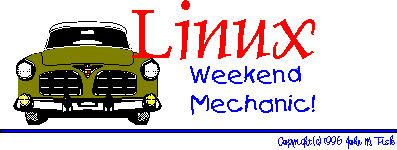

| You've made it to the weekend and things have finally slowed down. You crawl outa bed, bag the shave 'n shower 'cause it's Saturday, grab that much needed cup of caffeine (your favorite alkaloid), and shuffle down the hall to the den. It's time to fire up the Linux box, break out the trusty 'ol Snap-On's, pop the hood, jack 'er up, and do a bit of overhauling! |
 Welcome to the June 1997 Weekend Mechanic!
Welcome to the June 1997 Weekend Mechanic!Hey, c'mon in!
Thanks for dropping by! How y'all been doing?
So... everyone survive the semester?! I just finished taking my last final a day or so ago AND managed to find work (with the folks in Biomedical Informatics at Vanderbilt Univ. Medical Center :-) within 24 hours of finishing up. PHEW!! Nice to be done.
Anyway, I'm going to apologize for the potentially "dry" topics in this month's WM. I've not been doing much besides programming, cramming, and making occasional trips to the 'fridge, restroom, and bedroom (pretty much in that order...). I ended up doing a fair amount of programming for a couple classes and got VERY acquainted with a number of the programming tools available under Linux -- VIM, ctags, xxgdb, ddd, and so forth. Since this is what I've been doing of late, I thought that this might be an appropriate topic. The proviso is that you understand that you take this strictly as a novice's introduction to a couple of these tools.
How's that for being wishywashy... :-)
Anyway, I've found a few useful things along the way and thought someone might enjoy my sharing them.
Also, I want to continue to thank all of you who've taken the time to write and offer comments and suggestions. Believe me, I don't claim extensive knowledge or expertise in most of the things I write about -- these are mostly discoveries and ideas that I've hit upon and am sharing in the hopes that they might be helpful. I welcome corrections, clarifications, suggestions, and enhancements! Several of you wrote in with regards to wallpapering using XV which I'll be sharing below.
Well, thanks again for stopping by! Hope you enjoy :-)
John M. Fisk
Nashville, TN
Thursday, 8 May 1997
 Wallpapering with XV: A Followup
Wallpapering with XV: A FollowupMy sincerest thanks to Brent Olson, Peter Haas, and Bill Lash for taking the time to write and offer these suggestions. I tried tinkering around with a few of these suggestions and they work like a champ! Here they are:
Date: Wed, 02 Apr 1997 09:24:59 -0800
From: Brent Olson <[email protected]>
To: [email protected]
Subject: re: reducing the colors in a background
You've probably already been told this, but in the LG article relating to reducing the number of colours used in the background, there is no need to convert the picture first. It can be done on the fly:
xv -root -quit -maxpect -ncols 16 filename.gifWorks great on my lousy 8-bit NCD display at work.
Brent Olson
mailto: [email protected]Date: Tue, 08 Apr 1997 08:42:01 +0200 (MET DST)
From: [email protected]
To: [email protected]
Subject: xv - interesting options
There are another two interesting options of xv:
-random filepattern selects a random picture of given given filepattern -ncols #colors to limit number of used colorsAn example out of my .fvwm2rc95:
xv -quit -root -ncols 16 -random /var/X11R6/lib/xinit/pics/*.gifRegards, Peter
-- (~._.~) From the keyboard of Peter Haas ([email protected]) _( Y )_ Located at MA14-ADV, Rathausstr.1, A-1082 Wien, Austria ()_~*~_() Phone +43-1-4000/91126 FAX +43-1-4000/7141 (_)-(_) "Big iron" divisionFrom [email protected] Thu Apr 24 21:20:39 1997
Date: Thu, 24 Apr 1997 17:52:27 -0500
From: Bill Lash <[email protected]>
To: [email protected]
Subject: Limiting colors with XV
John,
I read your article on wallpapering with XV. You suggest choosing images with a limited number of colors. You go on to suggest several options, but you missed a simple solution. You can tell XV how many colors to use in displaying the picture using the -ncols option.
At work, I usually run with a background of 100 colors on an 8-bit pseudocolor display with the following command line:
xv -root -quit -max -rmode 5 -ncols 100 image.gifBill Lash
[email protected]
Again, guys, thanks for writing. Happy wallpapering!
John
 VIM Programming Perks
VIM Programming PerksWell, as I mentioned above, I ended up spending a good deal of time programming this semester. Our software engineering team designed and coded a simple FORTRAN 77 spell checker in C++. Thing was, the analysis and design phase consumed 11 of the 14 weeks of the semester AND it was done using Structured Analysis. Problem was, we had decided to code this thing in C++ and so ended up almost completely redesigning it using OO Analysis and Design during the last couple weeks (when we were supposed to be doing nothing but coding :-).
Anyway, this meant a LOT of late nights -- integrating everyone's code got a bit hairy, since none of us had much experience with team coding. I was mighty thankful for the development tools under Linux. I spent the better part of 13 hours one Saturday debugging our first effort at integrating the code -- chasing down Segmentation Faults and infinite loops :-)
Ahhh... the stuff of programming... :-)
Along the way I learned a few interesting and nifty things about the VIM editor, which has been my 'ol workhorse editor for the past couple years now. I wanted to give this thing another plug as I think it's one of the best things since sliced bread. I'll admit that the emacsen, including the venerable XEmacs, are a LOT more powerful and full featured. But, having developed the finger memory for the "one-key-vi-commands" I've found that I can get a lot of work done fast. I'd like to 'tip the hat at this point to Jesper Pedersen and Larry Ayers both of whom have written very nice articles on emacs and XEmacs in past issues of the LG and the Linux Journal. I'd encourage anyone interested in these to have a look at these articles. I'll also be mentioning XEmacs below and give you a screen shot of the latest 19.15 iteration.
Anyway, here's a few (hopefully) interesting notes and ideas for using the VIM editor!
I recently downloaded and compiled the latest beta version of VIM which is version 5.0e. If you have the Motif development libraries you can compile VIM with a Motif interface -- gvim. This rascal is pretty good sized and not exactly fleet of foot. It's a bit slow getting out of the gate on startup and so it's probably prudent to heed the Makefile suggestions and compile separate versions of VIM both with and without X support. I tried starting versions of vim (at the console) compiled with and without X support and the extra X baggage definitely slows things down.
A bit later on in this article I've provided several screen dumps of gvim as well as a couple other editors and the xxgdb and ddd debuggers. If you're the impatient or curious type, please feel free to jump ahead and have a look. Also, I've included a couple links for additional information.
Actually, VIM has provided a GUI since around version 4.0. I've been using this for some time now and find that it adds a several enhancements over vim at the console:
(...this is like the guy hawking the $2.99 Ginzu knives, "they slice, they dice, here... I can cut through a cinder block wall, this lamp post, a street sign, AND the hood of this guy's car and never loose an edge! But that's not all... if you act right now...")
You get the point.
What I was going to say was that vim also provides syntax highlighting for shell scripts (VERY COOL!), makefiles, and the VIM help files (which you'll see here in just a bit). All in all, this is pretty nice. I've been tinkering around with this a bit and am really starting to like it. Be aware that the highlighting isn't quite as "intelligent" as with something like XEmacs -- it doesn't provide the same degree of sophistication. Still, it's very good and, being an order of magnitude smaller and a good deal more nimble, it's well worth trying.
VIM installed the support files for syntax highlighting (at least on my system) under /usr/local/share/vim/syntax. There are individual files for the various languages and file types as well as the syntax.vim file that does a lot of the basic coordination. You can tinker around with these to get the "look-n-feel" that you want. Keep in mind that to get automatic syntax highlighting you'll need to add something like this to your ~/.vimrc or ~/.gvimrc file:
" Enable automatic color syntax highlighting on startup source /usr/local/share/vim/syntax/syntax.vim
I have to admit that I wrestled with this for longer than I should have trying to figure out how this was done. Hopefully, this will save you some trouble :-)
Again, I've included screen dumps below so that you can see what this looks like. In addition, the VIM home page has a couple nice screen shots that you might want to have a look at. I should add that syntax highlighting is individually configurable for the console and the X version. Now, before you go dashing off and "rushing in where angels fear to tread..." you will probably want to have a look at the help files or documentation -- it gives some basic guidelines for customizing this stuff.
And speaking of which...
And what's more, all of this is provided on-line. In command mode you simply type in:
:helpand the window (under gvim) splits and loads up the top level help file. This is your gateway to knowledge.
"...use the Source, Luke"
The help system is set up in a hypertext fashion. If you've enabled automatic syntax highlighting then even the help system is colorized. To follow a link you can either hit the letter "g" and then single click with the mouse on a topic, or you can move the cursor to that topic and hit "Ctrl-]" (hold down the control key and hit the left square bracket key -- "]"). To get back up to where you started, hit "Ctrl-t".
It's that simple :-)
IMHO, this is one of the most laudable features of VIM. The documentation is generally well written and reasonable understandable. It is VERY thorough and, since it's available from within the editor, provides a high level of usability. It also provides a "Tips" section as well as numerous "How Do I...?" sections. It's Must Reading...
:!man testand presto!, information. It's instant gratification at its best... :-)
To be honest, I've found that this works a LOT better at the console than under gvim, although the exact reason eludes me. Under gvim, I get the following error:
WARNING! Terminal is not fully functionalgot me on this one...
My suspicion is that it has to do with the termcap stuff built into the editor. Forward movement down the manual page (hitting the space bar) is reasonable smooth, but backward movement is very jerky and screen redraws are incomplete. Still, if you can live with that you'll find this VERY convenient.
Basically what tags allow you to do is find that point at which a function or variable is declared. For example, suppose you ran across the following snippet of code:
HashTable HTbl;
HTbl.Load("hash.dat");
found = HTbl.Lookup(buf);
.
.
.
and were interested in finding out how the Load method was implemented. To
jump to the point in the file where this is defined simply move the cursor so
that it sits on "Load":
HTbl.Load("hash.dat");
^
and hit "Ctrl-]" (hold down the control key and hit the right square
bracket key -- "]"). Beauty of this is, that even if the definition
is not in the file you're currently working on, vim will load up the needed
file and position the cursor at the first line of the function definition.
This is seriously cool!
When you're ready to move back to your original location, hit "Ctrl-t" (which moves you back up the tag stack). I've been using Exuberant Ctags, version 1.5, by Darren Hiebert for the past little bit now and really like this a lot. As the name implies, it does a pretty thorough job of scouring your source files for all sorts of useful stuff -- function declarations, typedefs, enum's, variable declarations, macro definitions, enum/struct/union tags, external function prototypes, and so forth. It continues on in the time honored tradition of providing a bazillion options, but not to fear: it's default behavior is sane and savvy and provides a very nice OOBE*.
*(Out Of Box Experience)
You should be able to find Darren's Exuberant Ctags (ctags-1.5.tar.gz was the most recent version on sunsite and its mirrors at the time of writing) at any sunsite mirror. I happened across it in the Incoming directory. You'll probably find is somewhere under the /devel subdirectory now. If you get stuck and really can't find it, drop me a note and I'll see what I can do to help. This one is definitely worth having.
Oh, BTW, using ctags is child's play: simple give it the list of files that you want it to search through and it'll create a "tags" file in your current directory. Usually, this is something like:
ctags *.cc *.hif you happen to be doing C++ programming, or:
ctags *.c *.hif you're programming in C. That's all there is to it! Keep in mind that you can use tags without having to position the cursor on top of some function or variable. If you'd defined a macro isAlpha and wanted to jump to your definition, then simply type in:
:ta isAlphaand vim will take you to that point. How 'bout that for easy? There's a good deal more info on using tags in the VIM online documentation. Browse and enjoy!
To pop up a second (or third, or fourth...) window with a specific file, simply use something like:
:split ctags.READMEThis would create a second window and load up the ctags.README file. If you want a second window with the current file displayed there, then simply use:
:splitand a second window will be created and the current file loaded into that window. Under gvim, moving the cursor from one window to the other is as simple as mouse clicking in the desired window. You can also use the keystrokes
Ctrl-w j (hold down control and hit "w", then hit j) Ctrl-w k (hold down control and hit "w", then hit k)to move to the window below or the window above the current window respectively. But, use the mouse... it's a lot easier :-)
Resizing the windows is nicely handled using the mouse: simply click anywhere on the dividing bar between the two windows and drag the bar to whatever size you want. This is really handy if you are using one file as an occasional reference but want to edit in a full window. You can resize the reference file down to a single line when it's not needed.
Again, there's a lot more information in the online help about using multiple windows.
Ready...? (look furtively around with squinty, shifty gaze...)
(... the clock ticks loudly in the other room, somewhere in the distance a dog barks, the room falls into a stifling hush...)
He clears his throat loudly and in a harsh whisper exclaims...
"The "%" sign expands to the current buffer's filename!"
Phew! Glad that's over... :-)
Yup, with this little tidbit you can do all sorts of cool and groovy things. Like what you ask...? (you knew this was coming, didn't you... :-)
:w!
:!ci -l %
:e %
So what's going on...? Well, the first line writes the current buffer to file, the real good stuff happens on the second line in which you use the RCS ci to checkin and lock the current file. And finally, since the checkin process may have altered the file if you've included "Header", "Id", "Log", etc., reloads the file with the new RCS information (if any).
Now, for all you VIM jockeys out there, the handy thing to do is use "map" to bind this sequence to a single keystroke. I've bound this to Alt-r and it makes the whole operation smooth and painless.
:w!
:!lpr %
what could be easier? :-)
Seriously, this is a very convenient means of getting a hard copy of your current file. The one caveat to remember is that you'll probably want to commit the contents of your current editing buffer to file before you try to print it.
I've been using the apsfilter program for last year or so and absolutely love it. It is a series of shell scripts that automate the process of printing. Basically, it uses the file command to determine the type of file to print and then invokes lpr with the appropriate print filter. As a backend, it uses the a2ps program to format ASCII into Postscript and then uses Ghostscript to do the actual printing. Now, using something like:
lpr [filename]
transparently formats the file to Postscript and sends it to the printer.
I've been quite pleased with this. You should be able to find this and
similar programs at any of the sunsite FTP sites under the
/pub/Linux/system/print (printer?, printing?) subdirectory (sorry, I'm not
connected to the 'net at the moment and can't recall the exact
subdirectory name off the top of my head :-).
Also, I've played with the a2ps program itself and found all sorts of cool and nifty options -- single page/double page printing, headers, boundary boxes, setting font sizes, and so forth. I particularly like being able to set the font size and header information. And, as always, IHABO*.
*(It Has A Bazillion Options)
:w!
:!wc %
which will print out the file's line, word, and byte count.
You get the picture. Basically, any command that takes the form
command [-options] filenamecan be used from within VIM doing something like:
:! command [-options] filename
Note that there are a couple other handy little items you might be interested in. If you want to include the contents of a file in the current buffer, OR if you want to capture the output of a command into the current buffer (for example, a directory listing), then use:
:r a2ps.README :r! ls /usr/local/lib/sound/*.au
The first command would insert the contents of the a2ps.README file in the current buffer wherever the cursor was located; the second command would insert the output of an ls listing for the /usr/local/lib/sound/ directory. That is, you can use this second form for any command that prints its output to standard out.
This discussion leads directly into the question of spell checking the current buffer. And the answer that I've got is that I haven't found an easy or convenient way to do this. I ran across a key mapping definition a while ago that basically copied the current file to the /tmp directory, ran ispell on this file, and then copied this file back over the original. It worked, but it was clunky. I've also tried, with some modest success, to do something like:
:w! :! ispell % :e %which basically commits the current buffer to file, starts a shell and runs ispell on the file, and then reloads that file once the spell checking is done. Thing is, this works at least reasonably well running vim in text mode; under gvim, ispell gives an error message to the effect:
Screen too small: need at least 10 lines Can't deal with non-interactive use yet. 1 returned
Ideas anyone?
I've found that gvim, in particular, provides excellent support for make. Basically, once you have a working makefile, simply invoke it using:
:makeAs the build process proceeds, you'll see all sorts of nifty messages go whizzing by. If make terminates on an error, gvim will very kindly load up the errant file and position the cursor at the line that was implicated as being the culprit. This is VERY handy. Also, if multiple errors are encountered, you can move from one error to the next using:
:cnwhich advances to the next error. For some reason, the console version of vim hasn't worked quite a well as gvim. It doesn't always automatically go to the first error encountered, although using the ":cn" command seems to work fine.
Phew! How's everyone doing...? Still hanging in there? I'm almost done here so stay tuned. :-)
There are LOTS of other rather nifty features that vim/gvim provides. The adventurous will find all sorts of goodies to experiment with in the online documentation. Let me call your attention to just a few more and we'll wrap this up and have a look at some screen shots!
Unlimited Undo
The way vim is (generally) configured, it keeps track of ALL the editing changes you've made to a file. So, after an hour's worth of editing, should you decide that War And Peace really didn't need a another chapter, then you can back out of all your changes by repeatedly hitting the "u" key. This reverses the changes you've made to the file in a sequential fashion. Now for a major back out, you'd have done well to check the original file in under RCS and then retrieve this version if you decide not to keep your current changes. Still, you can back all the way out if you don't mind hitting "u" for a while... :-)
Compressed File Support
One of the other nice things introduced into vim around version 4.0 was support for editing compressed files. Essentially, what this involves is transparent uncompressing of the file upon the start of editing and recompressing the file when vim terminates. This is quite helpful as it allows you to save a LOT of space if you work with a large number of text files that can be compressed. You may also be aware of the fact that the pager "less" has this support built in and so do most all of the "emacsen".
The support for this is configured in using an entry in your ~/.vimrc or ~/.gvimrc. I use the stock vimrc example that comes with the distribution:
" Enable editing of gzipped files " read: set binary mode before reading the file " uncompress text in buffer after reading " write: compress file after writing " append: uncompress file, append, compress file autocmd BufReadPre,FileReadPre *.gz set bin autocmd BufReadPost,FileReadPost *.gz '[,']!gunzip autocmd BufReadPost,FileReadPost *.gz set nobin autocmd BufWritePost,FileWritePost *.gz !mv <afile> <afile>r autocmd BufWritePost,FileWritePost *.gz !gzip <afile>r autocmd FileAppendPre *.gz !gunzip <afile> autocmd FileAppendPre *.gz !mv <afile>r <afile> autocmd FileAppendPost *.gz !mv <afile> <afile>r autocmd FileAppendPost *.gz !gzip <afile>r
I still haven't completely gotten the hang of the autocmd stuff -- I suspect that there's all sorts of wild and fun things that you can do with this. Ahhh... places to go and things to do...!
Auto-Fill and Auto-Comment Continuation
Here's yet another nifty little feature that makes life fuller and richer... :-)
You can set a text width variable in your ~/.gvimrc file that will do auto-fill (or auto-wrapping) at that line length. Currently, I have this set to 78 so that whenever the line exceeds 78 characters the line is automagically continued on the next line. This is a Very Nice Thing when typing text, although it can be a bit of a nuisance (and can be shut off) when programming.
However...
There's an additional benefit to using this auto-fill thingie... if you're inserting a comment in C, C++, a shell script, whatever..., all you have to do is start the first line with a comment character ("/*", "//", "#") and then start typing. If the comment extends to the text width column, it automatically continues this on the next line AND adds the appropriate comment character!
Very Slick! :-)
Choices, Choices...!
Well, the recurrent theme of the day is "choices!". VIM comes with more options than you can shake a stick at. I'd encourage you to have a look at the online docs for a description of these. Not all of them will be useful to you but there are a LOT of interesting things that you can configure. My own favorite ones include:
set ai " turn auto indenting on
set bs=2 " allow backspacing over everything in insert mode
set noet " don't expand tabs into spaces
set nowrap " disable line wrapping
set ruler " display row,col ruler
set showmatch " show matching delimiter for parentheses, braces, etc
set ts=4 " set tab stop width to 4
set tw=78 " always limit the width of text to 78
set sw=4 " set the shift width to 4 spaces
set viminfo='20,\"50 " read/write a .viminfo file, don't store more
" than 50 lines of registers
One thing to call you attention to: the shift width stuff is something that you might not have tried yet or come across. Suppose that you've coded some horrendous switch statement and then realize that you need to add a while loop before it. You code in the while loop stuff and then go back and arduously re-indent everything in between.
There's an easier way... :-)
Simply highlight the lines that you want to indent, either indent in or indent back out, using the mouse or ":v" (for keyboard highlighting) and then hit the ">" key to indent the lines in farther or the "<" key to indent back out. Now, the nice thing is that you can set the amount of indentation using the "sw" (shiftwidth) variable.
Also, keep in mind that while you normally set options in the ~/.vimrc or ~/.gvimrc configuration files, there's nothing to prevent your changing these options on the fly, and in different parts of your file. It's pretty common to turn off autoindentation when you're doing cutting and pasting. To turn autoindenting off, simply type in:
:set noaiand off it goes. To turn it back on use ":set ai".
Two other options that I particularly like are the ruler and the showmatch options. The ruler option puts a row,column indicator in the status line at the bottom of the file. Although the documentation mentions that this can slow performance a bit, I've found that it works with no noticeable delay whatsoever.
The other option is showmatch, which highlights the matching brace, bracket, or parenthesis as you type. Be aware that it sounds a warning beep if you insert a right brace/bracket/parenthesis without its opening mate. This can be a little annoying, but the time it saves you a syntax error, you'll be glad for it. I did a little bit of LISP programming this Spring in our Theory of Programming Languages course and was mighty happy to use this!
Here's the skinny...
What I did was create a number of screen dumps of gvim in action -- editing a *.cc file (show off the syntax highlighting stuff...), using the online help system (also shows the multi-window look), and displaying a manual page from within gvim ("Look ma! No hands...!"). I used the venerable ImageMagick to make the thumbnail prints after using a combination of xv, xwpick, and xwd to make the actual screen dumps and crop the pics.
Also, for the comparison shoppers out there, I've included similar screen dumps of XEmacs, GNU Emacs, NEdit, and XCoral -- other very nice and feature-rich editors that some of you will be familiar with. All of these provide syntax-highlighting and a set of extended features.
Finally, I've included a couple shots of the xxgdb and the DDD debuggers. I've been using both quite a bit lately and found that they are absolutely indispensable for tracking down mischievous bugs. I've included a couple URL's below as well, but let's start with the Family Photo Album:
All of these are approximately 20k.
All of these are approximately 20-25k
All of these are approximately 20-25k
Let me make just a couple comments about the debuggers.
First, I've found both of these to be very usable and helpful in terms of making debugging easier. They are both front ends to the GNU GDB debugger (and DDD can be used with a variety of other debuggers as well). The xxgdb debugger is the simpler of the two and probably is a good place to start learning and tinkering if you've not used a graphical debugger before.
I ended up having to do a bit of tinkering with the resource settings for xxgdb. I'm currently using Fvwm95 with a screen resolution of 1024x768 and 8-bit color. To get all the windows comfortably in 1024x768 I messed around with the geometry resources. Also, the file selection box was completely whacked out -- I did a bit of adjustment to this to provide for a more sane display. If you're interested, here's the XDbx resource file I'm currently using:
Also, the DDD debugger shown above is the most current public release -- version 2.1 which just recently showed up in the Incoming directory at sunsite. I don't know if it'll still be there, but you have have a try. If you don't find it there, try the /pub/Linux/devel/debuggers subdirectory and see if it hasn't been moved there.
Keep in mind that you probably should be using one of the sunsite mirrors. If there's one near you, then use it! :-) There should be dynamic and static binaries available as well as the source code. In addition, there's an absolutely HUGE postscript manual page with lots of nifty pictures included in the /doc subdirectory in the source file.
I've not had a chance to use the new DDD debugger as much as xxgdb, but what I've tried I'm been VERY impressed with. You'll see from the screen shots above that it has a much improved GUI as compared to xxgdb. Also, a number of new features have been added since the previous 1.4 release. One feature that I really like is setting a breakpoint, running the program, and then, by positioning the mouse pointer over a variable or data structure, getting a pop up balloon with the current value of that data structure.
This is huge. It rocks!
I really don't have time to talk about this, so you'll have to do a bit of exploring on your own! Also, note that the folks working on DDD are encouraging the Motif-havenot's to either use the static binaries or give the LessTif libraries a try. Apparently, there have been some successes using this toolkit already. I'm sorry that I don't have the URL for LessTif, but a Yahoo, Alta Visa, etc., search should turn up what you need.
And lastly (and this really is the last... :-), here's some URL's for the editors listed above:
The first two links should put you at the VIM and XEmacs home pages which provide a wealth of helpful information about each of these excellent editors. The last two I apologetically provide as approximate FTP links. The first will drop you into ftp.x.org in its /contrib subdirectory. You should be able to find the latest version of XCoral there, probably under the /editors subdir. The version shown above is version 2.5; the latest version of xcoral is 3.0, which I've not had a chance to compile or tinker with. The last link will put you at sunsite in the /X11/xapps subdirectory. Have a look in the /editors subdir for the latest source or binaries for NEdit.
Phew! That was a tour de force! Glad you hung in there!
I'd be happy to try to field questions about this stuff or hear back from anyone with comments or suggestions about any of these excellent programs.
Hope you enjoyed!
John
 Closing Up The Shop
Closing Up The ShopWell, I apologize again for the brevity of this month's column. I'd hoped to do a bit more writing on a couple different things, particularly one of the topics that's near and dear to my heart: shell scripting. I'm absolutely convinced that learning even basic shell scripting will forever sour you to DOS and will make you think twice even about the Windows stuff. Shell programming opens up a tremendous world of possibilities and, probably most importantly, it puts you in control of your system. It let's you do all sorts of cool and groovy things that would be difficult or impossible under a DOS/Win system.
As a quick example, I'd recently had an occasion in which I needed to format a stack of 30-40 floppies (I was planning to do an afio backup of the XEmacs distribution I'd spent several hours downloading) and decided to use superformat to do this. Now superformat is a great little program that has the typical bazillion options. Since I needed only a few of these options for my particular system, I whipped together a shell script to help automate this process. It's no marvel of programming genius, but here it is:
#!/bin/sh
#
# fdformt.sh formats 1.44 HD floppies in the fd0 drive
#
# Author: John M. Fisk <ctrvax.vanderbilt.edu>
# Date: 6 May 1997
FORMAT_CMD="superformat -v 3 "
FLOPPY_DEV="dev/fd0"
while : ; do
echo -n "Format floppy [y,n]? "
read yesno
if [ "yesno" = "y" -o "yesno" = "Y" ]; then
echo -n "Insert floppy and hit any key to continue..."
read junk
${FORMAT_CMD} ${FLOPPY_DEV}
else
break
fi
done
Now, I'm sure that this could easily be improved upon, but the point was that
it took me all of about 3 minutes to write this, it's easily maintained, and
the logic is simple enough that it needs no documentation.
Why bring this up?
Well, I think this points to one of the larger issues with using and running Linux: the sense of control. Thing is, under a Linux system, you have an impressive arsenal of powerful and mature tools at your disposal that allow you to do things with you system. You can make it do what you need and want it to do.
Don't get me wrong, I enjoy many of the features of the OS/2, Win95, and MacOS OS's and I hope that the day will come when office suites and productivity tools of the highest caliber exist for Linux as they do under these other OS's. The thing that sets Linux apart is the freely available set of powerful tools that provide an unparalleled measure of freedom and control over your system.
Think about it...
Shell scripting, Perl, Tcl/Tk, the entire range of GNU development tools and libraries, and a suite of immensely powerful utilities and programs.
That's impressive.
Anyway, I'm preaching to the choir... :-)
Also, this is something of "old news", but I wanted to thank the folks at RedHat Software, Inc., the LUG at North Carolina State University, and the myriad participants in this year's Linux Expo '97. It was a blast!
A bunch of us from MTSU headed East and managed to get to most of the two day affair. All in all, with the minor exception of some parking problems, the whole affair when smoothly and was VERY professionally done. The talks were delightful, the facilities very nice, and there were lots of great displays and vendor booths to visit and check out the latest Linux offerings. The book tent out front cleaned out more than one person's wallet, sending them home laden down with all sorts of goodies.
All in all, it was a great trip.
For anyone who went, I was, in fact, the annoying short nerdy looking fella in the front row with the camera. Sorry... :-)
But, I just got the prints back and have sent a stack of them off to Michael K. Johnson at RedHat. Since I don't have a scanner or my own web site, I figured the Right Thing To Do would be to send the doubles to the guys at RedHat and let them put up anything they thought worthwhile. If you're interested in seeing who some of the various Linux folks are, drop Michael a note and I'm sure that he'll help out.
Well, guess it's time to wrap this up. I had a great year this year at MTSU and am looking forward to finishing up school here one of these years :-). I'm also looking forward to having a summer of nothing more than Monday through Friday, 9:00 - 5:00. I don't know about you, but I've always got a long list of projects that I want to work on. I'm really looking forward to this. I've finally started learning emacs -- actually, I've just gotten the most recent public release of XEmacs and have been having all sorts of fun trying to figure this one out. My wife and I will be leaving tomorrow for a couple weeks in Africa -- actually, Zimbabwe and Zambia. Her parents are finishing up work there and will be returning this Fall. After a busy year for both of us, we're excited about a vacation and the chance to see them again. I should be back by the time this month's LG "hits the stands", although if you wrote during much of May, be aware that I'm definitely going to have a mail black-out! :-)
So... trust y'all are doing well. Congrats to all of this year's grads!
Take care, Happy Linux'ing, and Best Wishes,
John M. Fisk
Nashville, TN
Friday, 9 May 1997
![]() If you'd like,
drop me a note at:
If you'd like,
drop me a note at:
Weekend Mechanic #1, November 1996
Weekend Mechanic #2, December 1996
Weekend Mechanic #3, February 1997
Weekend Mechanic #4, April 1997